Vehicle Restrictions
Overview
Use this tool to separate vehicle categories in to different lanes on your roads and train tracks.
Usage
Choose Vehicle Restrictions on the Toolbar:

Applicators
Click a road or rail segment to edit the vehicle restrictions for each lane:
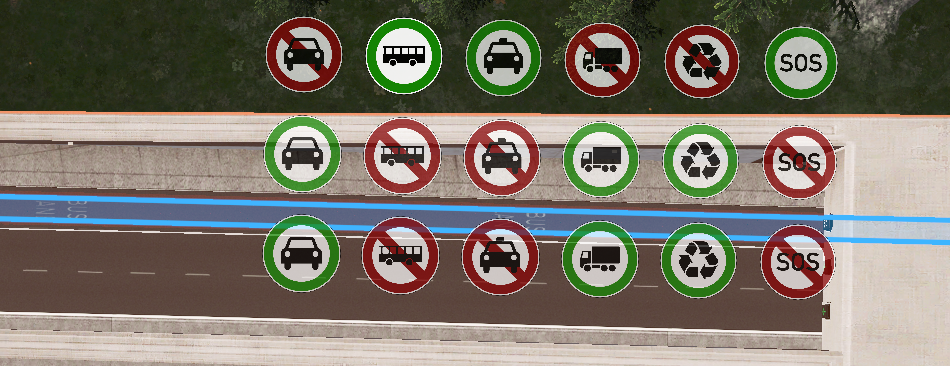
Clicking the icons toggle between allowed vs. discouraged states, for example:
Allowed Car | Discouraged Car |
|---|---|
 |  |
Icons
Roads:
Icon | Vehicles |
|---|---|
 | Cars - passenger cars and motorbikes |
 | Buses - passenger, sightseeing and evacuation buses |
 | Taxis |
 | Trucks - all types of industry trucks and vans |
 | Services - all services including emergency services |
 | Emergencies - Vehicles responding to emergencies (active sirens) |
Trains:
Icon | Vehicles |
|---|---|
 | Passenger Trains - both local and regional |
 | Cargo Trains - both local and regional |
Vehicle Routing
Vehicles calculate their route before starting their journey. As a result, when you change restrictions, only vehicles spawned after that point will be aware of your changes.
To force existing vehicles to calculate new routes when you make changes, enable Apply AI changes right away in General Settings in Settings.
Shortcuts
The following shortcuts are applicable when the Vehicle Restrictions tool is active...
Selection:
Click a segment of road/rail- choose segment to customizeAny previously selected segment will be deselected
Right-click anywhere- deselect current segmentIf no segment selected: Exit the Vehicle Restrictions tool as if you pressed
Esc
Esc- exit Vehicle Restrictions toolReturns focus to the Toolbar and enables its Adjust Roads mode.
Basic applicators:
Click a vehicle icon- toggle the restriction on/offShift+Click a vehicle icon- toggle restriction on/off and apply that change along the route
Camera / Overlays:
Mouse wheel- zoom in or outIf you zoom out too far, icons may disappear
PageDown- underground viewThis activates a simplified version of the Traffic Info View
PageUp- overground view
Overlays
While the tool is active, icons summarize vehicle restrictions on nearby roads/tracks:

To see icons for distant roads/tracks, move the camera towards them. Overlay transparency can be set in General Settings in Settings.
When the tool is deactivated overlays will be removed. A persistent overlay, which summarizes vehicle restrictions whenever the Toolbar is visible, can be enabled in Overlays in Settings.
Notes
This tool is designed to provide fine-tuning of traffic restrictions, for example:
Prevent trucks driving through residential areas
Make passenger trains choose a different rail track
Stop trucks cargo using inner lane of highways
Prevent cars and trucks from using bus lanes
Remember to provide alternate routes for vehicles, otherwise they might not be able to reach their destination.
Reckless Drivers ignore vehicle restrictions
Emergency vehicles, when responding to an emergency (red/blue lights flashing), also ignore vehicle restrictions
How it works
Restriction = pathfinding penalty
Vehicle Restriction Aggression sets penalty magnitude
Penalties are cumulative for a route
Pathfinder tries to avoid incurring penalties
If penalty is too high, and no alternative routes, the route is cancelled
This prevents vehicle spawning (or, if already spawned, the vehicle will despawn)
Service Coverage
If you want to limit coverage of service buildings, use these mods instead:
Service Radius Adjuster or Customize It: Extended!:
Control the travel distance a building will service
Lets you control where cims shop (e.g. local to where they live/work), etc.
FAQ
Q: Some traffic is unexpectedly avoiding my roads
Check Lane Arrows, Lane Connectors, Traffic Lights, Speed Limits, and Settings, all of which affect vehicle route pathfinding.
Fires and disasters will block roads to most traffic (emergency services can still get through).
Overview: City and District Policies can impose additional restrictions
Q: Which city/district policies cause vehicle restrictions? A: See: Overview: City and District Policies
Q: Pedestrian and cycle paths don't show icons
A: Currently, this tool only supports road and train networks.
Q: Can I block specific vehicle assets?
A: Not with TM:PE, but other mods can control which vehicles will be spawned:
Q: Cyclists?
No, but it's being considered, see: Issue #18
You can use Overview: City and District Policies: Encourage biking and/or Bike ban on sidewalks
Q: Regional vs. local traffic?
No, but it's being considered, for trains, see: Issue #158
You can use Optimized Outside Connections and/or Advanced Outside Connection mods to reduce outside traffic
You can use the vanilla Allow intercity trains option on Passenger Station info panels
You can use Intercity Bus Control to control whether normal bus stations can accept intercity buses.
Q: Restrict annoyingly large camper vans and caravans?
A: No, the game treats them as normal cars. 😞
Q: Differentiate between van, truck, trailer?
A: No, but it's being considered, see: Issue #141. You can gain some control via No Big Truck which controls what sort of buildings a big truck can visit (read description of that mod carefully).
Q: Split out different industries?
A: No, it would cause massive issues for industry supply chains.
See also
General Settings - should changes take effect immediately?
Policies Settings - should bus lanes automatically restrict cars & trucks?
Overlays - toggle persistent overlay