Priority Signs
Overview
Use priority signs to define who has right of way at junctions of roads, tracks, and level crossings.
This allows you to improve traffic flow on a busy route, at the expense of increased congestion/disruption to the other routes at the junction. For more information, see Priority Routes.
Usage
Choose Priority Signs on the Toolbar:

You can set a keyboard shortcut to activate the tool in the Key Bindings in Settings.
Applicators
Select a Junction to customize. You'll see a spot over each road entering the junction:
Icon | Purpose |
|---|---|
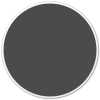 | Placeholder for a priority sign. Click to cycle through the signs (Priority > Yield > Stop > back to Priority...) |
 | Priority - traffic on this route has right of way when entering the junction. |
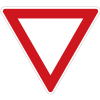 | Yield / Give Way - traffic must slow down and only enter the junction if there are no priority vehicles waiting to enter. |
 | Stop - similar to Yield, but traffic must always come to a complete stop even if the junction is clear. |
(todo: icon) | Reset - clears all the priority signs at the junction. |
Shortcuts
The following shortcuts are applicable when the Priority Signs tool is active...
Selection:
Click a junction- select the junctionAny previously selected junction will be deselected
You can now apply basic applicators
EscorRight mouse click- exit Priority Signs toolThis returns focus to the Toolbar and enables its Adjust Roads mode.
Applicators:
Click a priority sign icon- cycle through priority signs (Priority > Yield > Stop > back to Priority...)
Overlays:
Shift- highlight route the mouse is overIt will try going "straight ahead" at junctions
On one-way roads, it will try and find roundabouts / semi-roundabouts
If no suitable ongoing route is found, the route will terminate at that junction
Control- show persistent summary overlays for Junction Restrictions and Speed Limits
Bulk applicators:
Shift+Click a segment- apply priority signs to junctions along the routeRepeat the shortcut to cycle through various configurations of priority signs
Ctrl+Click a junction- apply High Priority Roads policies to that junctionUse the shortcut a second time to remove the customizations
Ctrl+Shift+Click a segment- depends on the route:If route is a roundabout (loop of one-way roads) or semi-roundabout:
Applies Roundabout Policies
If not a roundabout:
Applies High Priority Roads policies
If a junction on roundabout is encountered, that junction will have Roundabout Policies applied
Use the shortcut a second time to remove the customizations
Camera:
Mouse wheel- zoom in or outIf you zoom out too far, icons may disappear
PageDown- underground viewPageUp- overground view
Overlays
While the tool is active, summary overlays show which junctions have been customized:
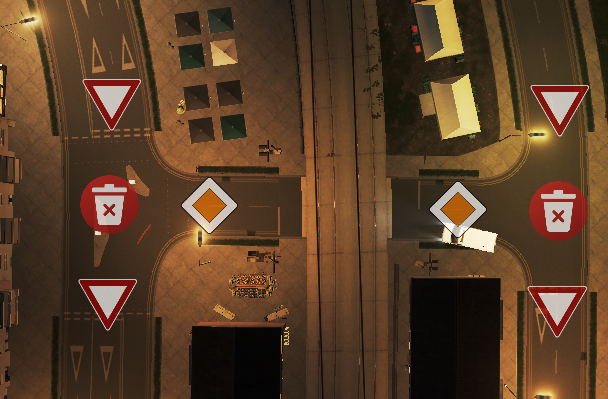
To see customizations for more distant roads and tracks, move the camera towards them. Depending on camera position, you might need to zoom in a little. You can set the Overlay Transparency in General Settings in Settings.
When the tool is deactivated, overlays will be removed. You can enable a persistent summary overlay, which is visible whenever the Toolbar is visible, in Overlays in Settings.
Icon Themes
Depending on your language settings (see General Settings in Settings), TM:PE can show localized signs.
Currently available localisations:
American (
en/us) - these signs are shown by default should localize signs not be availableChinese (
zh)English (
gb) - pending Issue #1251Welsh (
cy) - pending Issue #1251
Refresh
When you make changes, only vehicles spawned after that point will be aware of them.
To make existing vehicles aware of changes, enable Customizations come in to effect immediately in General Settings in Settings. This may add some momentary lag on old potato computers or on big cities.
Alternatively, use the Clear Traffic tool to delete all existing vehicles; it puts less strain on CPU, so it's faster than the option above if you have old computer or big city.
Notes
When traffic from multiple roads is entering a junction, there can be confusion over who gets to enter the junction first. On low-volume junctions, it's usually not a problem. But as junctions get busier, that uncertainty starts to cause traffic jams.
To overcome this issue, there is a general priority rule even when no priority signs are used. It depends on which side of the road traffic drives on:
Vehicles drive on Left? Traffic approaching from the right has priority.
Vehicles drive on the Right? Traffic approaching from the left has priority.
However, these basic traffic rules aren't always sufficient. For example, consider this junction:
(todo: image)
If there's vehicles waiting to enter from each road at the same time, who gets to go first? If Jim Street is a busier route than Bob Street, how do we ensure that Jim gets priority over Bob? Priority signs remove the confusion:
(todo: image)
Now, traffic can flow much more freely along Jim Street because it knows it has priority. Although Bob Street has to wait a bit longer, we've improved overall traffic flow for the majority of vehicles in the area.
FAQ
Does this affect frame rate or cause lag?
I Control + Clicked but nothing happened
What happens if Yield or Stop traffic waits too long?
I altered my roads but customizations didn't update
Some vehicles seem to ignore the rules!
See Also
Adjust Roads - has similar bulk applicators
Global Configuration - contains fine-tuning parameters for priority signs
Guides:
Priority Signs Icon Themes — localize icons for priority signs