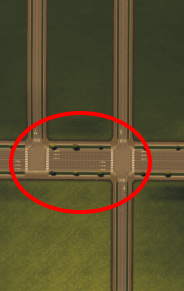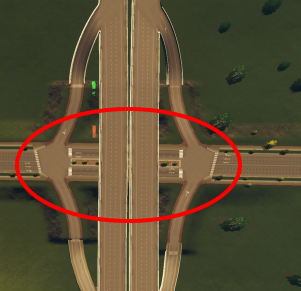High Priority Roads
Overview
Priority Routes utilize Priority Signs to minimize disruption caused by joining traffic. But there is an even worse form of disruption: Traffic and pedestrians crossing multiple lanes, including oncoming traffic, to reach the other side of the road.
High Priority Roads tackle those problem head-on:
They ban 'far-side turns' so vehicles can't cut across oncoming traffic
Use Collector Roads or Traffic Lights to allow traffic to reach the other side
They ban pedestrian crossings on the road
Use pedestrian bridges/tunnels to allow cims to reach the other side
The result is essentially a minor arterial road capable of carrying moderate-to-large volumes of traffic at fairly high speed:
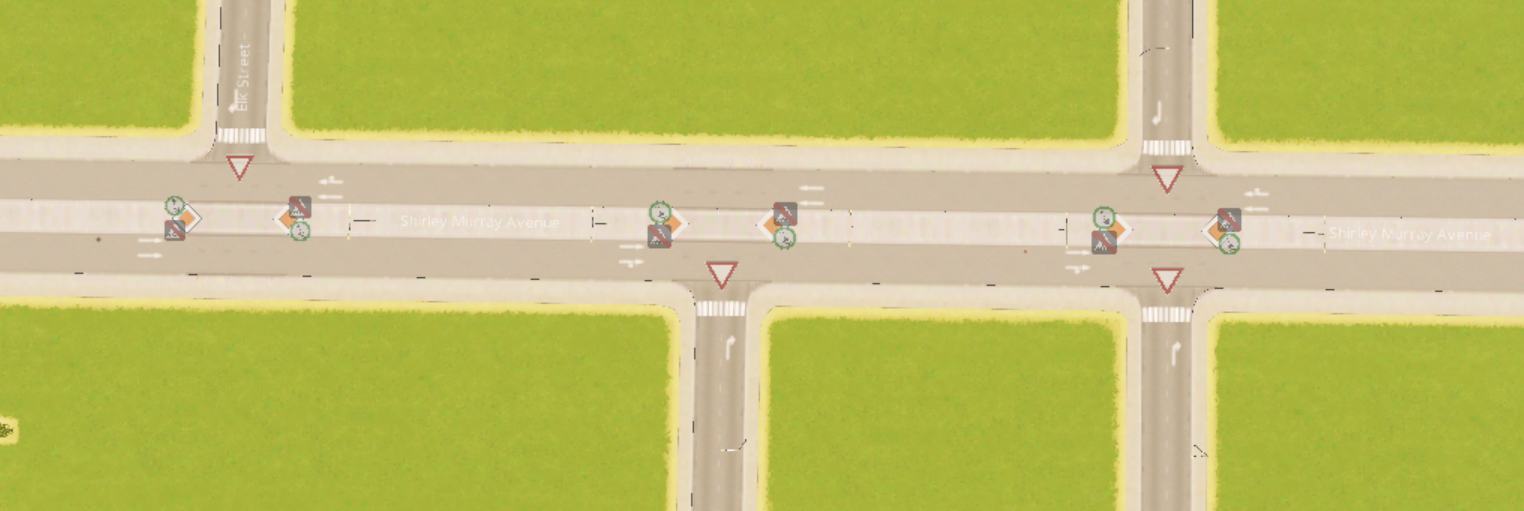
Usage
The default High Priority Roads traffic policies are listed below; you can change them in Policies Settings in Settings:
Joining traffic must Yield (you can change to Stop)
Priority road traffic always has Priority
Pedestrian crossings - disallowed (build some pedestrian bridges!)
Enter blocked junction - disallowed for side-roads (always allowed for vehicles on the priority road)
Prevent vehicles crossing oncoming traffic
You will need Collector Roads to allow vehicles to reach other side of priority road
Applicators
Choose the applicator that best suits your needs...
Adjust Roads panel
The Adjust Roads panel (see link for details) allows you to define your own route.
Select/customize a route
Click the High Priority Road button to apply your policies to the route

Click the button a second time to remove the customizations
Priority Signs tool
The Priority Signs tool chooses the route for you (see Route Detection section below):
Ctrl/Cmd+Click a junction- applies your policies to the selected junction onlyUse the shortcut a second time to remove the customizations
Ctrl/Cmd+Shift+Click a junction- applies you policies along the entire routeUse the shortcut a second time to remove the customizations
If the junction is on a roundabout, it will apply Roundabout Policies instead.
Route Detection
When using the Priority Signs shortcuts, the route will be determined based on the roads connected to the junction:
A small road joins a bigger road (regardless of junction angle)
A two-way road splits into two one-way roads (Y-junction or "fork")
A road forms a T-junction with a one way road (like a roundabout junction)
Also, where applicable, Yield signs will automatically be removed to improve traffic flow.
The image below shows 3 applications of High priority road. Clicking on each part of the image bellow gives you more information about that setup.
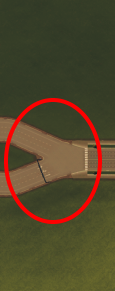
1. Alley Joins a Main Road (see Screenshot Above)
Warning: You Will Need a Collector Road
Be careful not cut your city in half. For example in the screenshot bellow if you set the highlighted road as high priority road, cars to the south (notice the compass in the image) of the main road cannot go west and cars to the north of the main road cannot go east. Also, pedestrians cannot cross the highlighted main road. 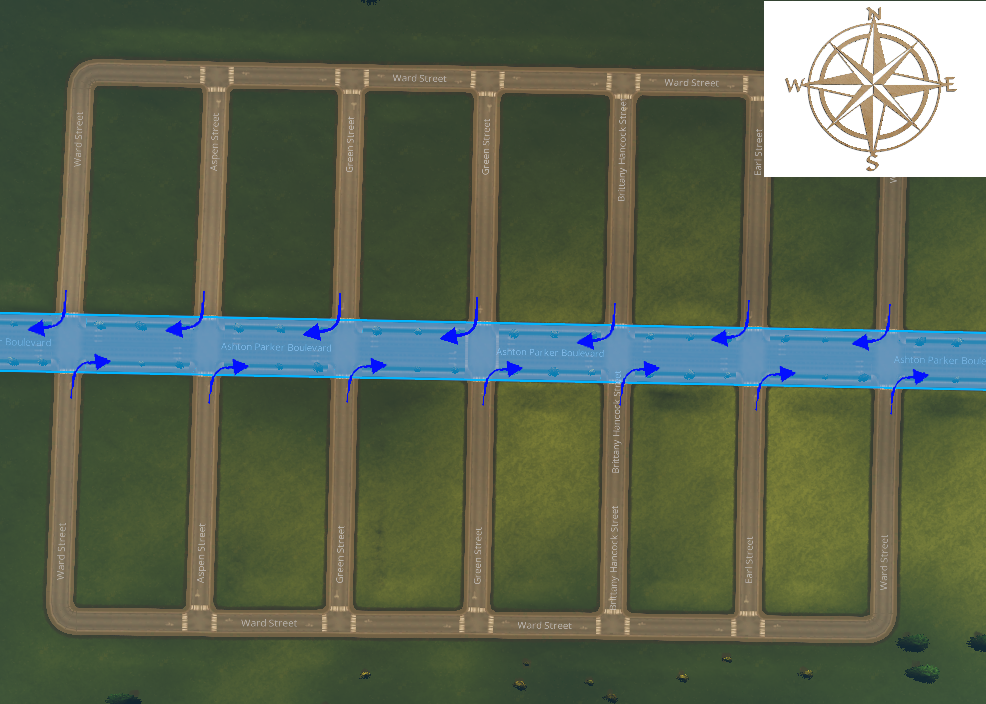
As is the case in the real world you need to create a collector road ( see https://steamcommunity.com/sharedfiles/filedetails/?id=522776740 Traffic 102 - Road Hierarchy and Zoning): 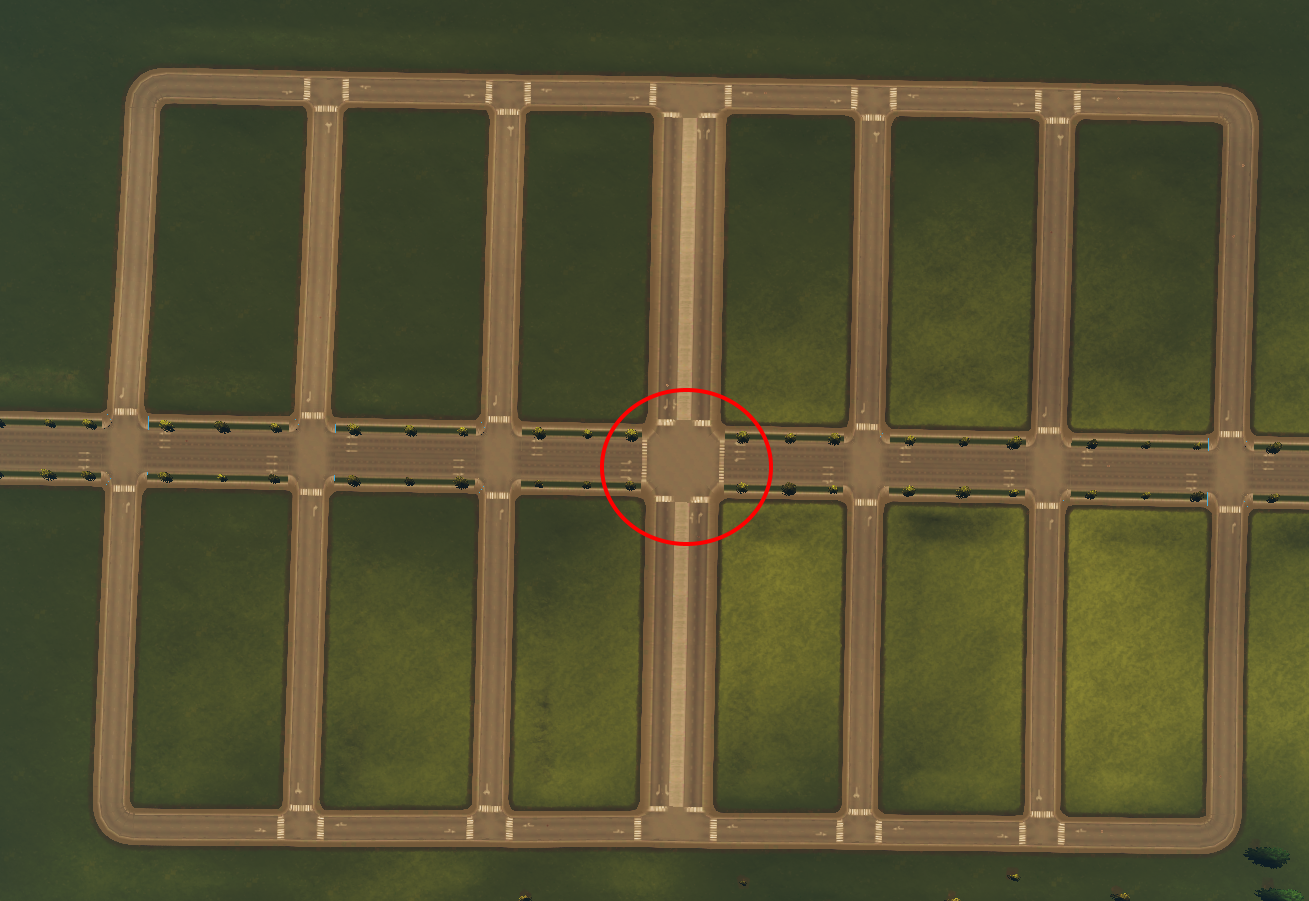
At the intersection of the collector road and main road, remember to remove high priority rules you set up earlier.
Lane Arrows tool: use Control+click on the junction.
Junction Restrictions tool: Select the junction and press delete to clear high priority rules
Optionally you can set up a traffic light.
Now cars can use the collector road to take the far turn and pedestrians can use it to cross to the other side.
2. Split road (Fork- Y junction):
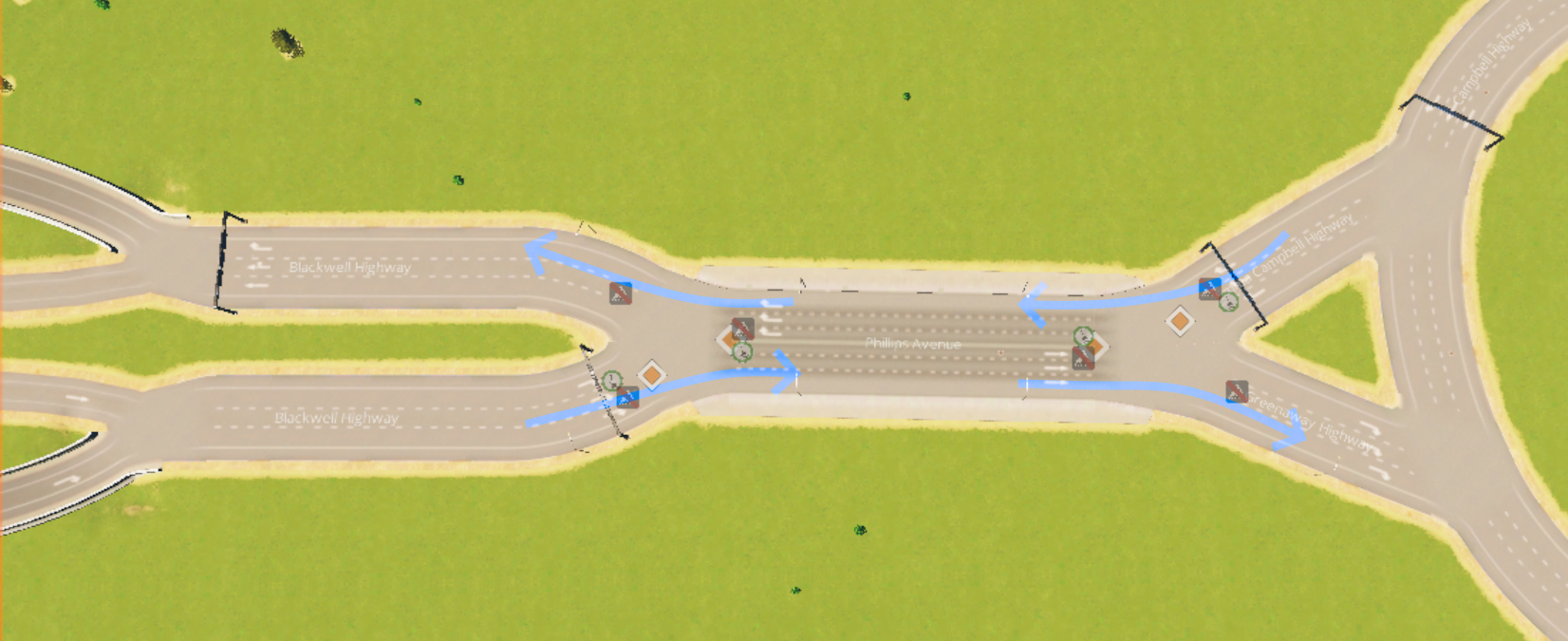
3. Highway/Roundabout Overpass
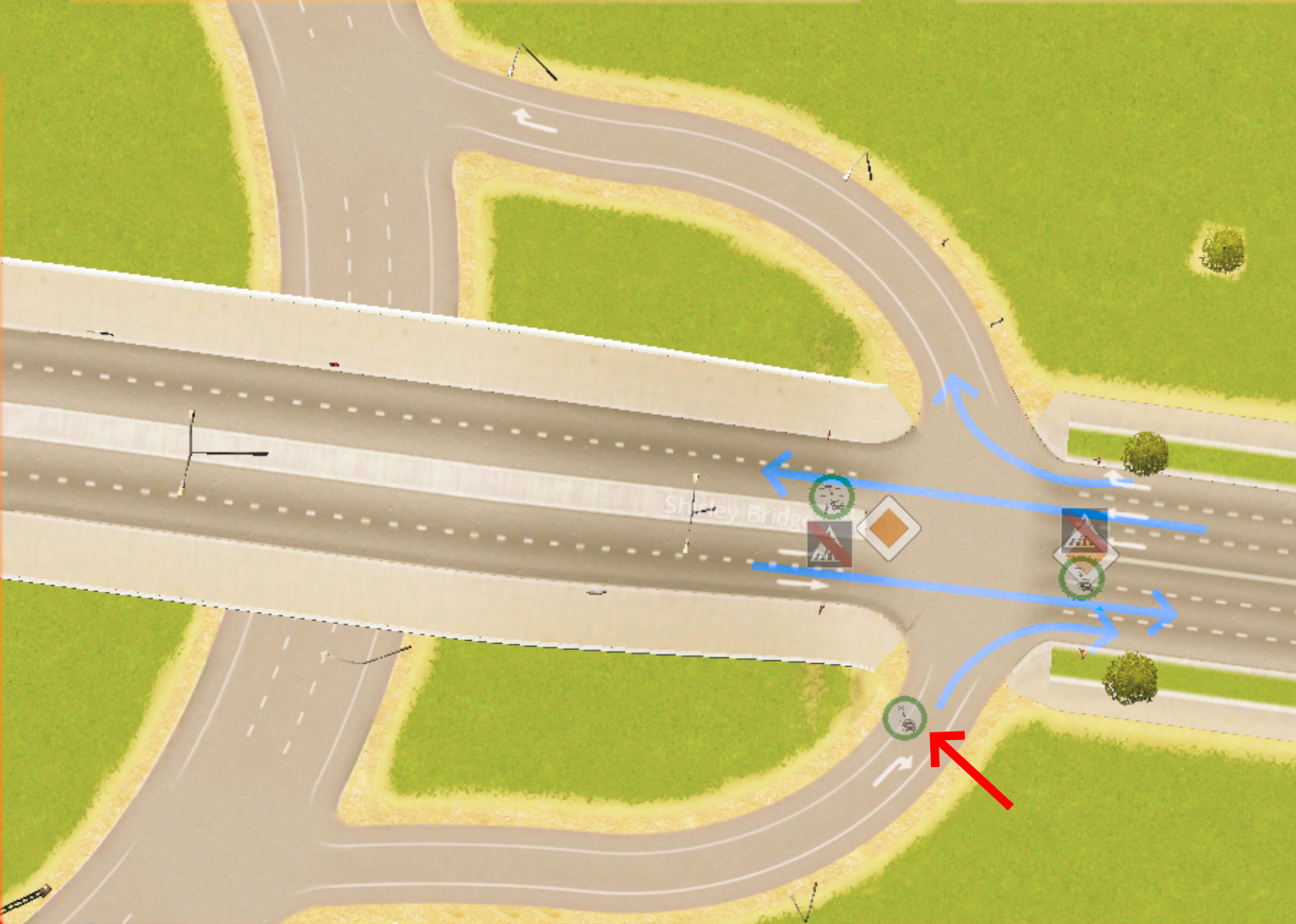
Note that in addition to all the rules discussed before, the incoming ramp (see red arrow) does NOT yield or keep clear of the main road. This only happens if Lane Arithmetic is observed. It would be fitting to use Lane Connectors Stay In Lane as well to get the lane connections show in the screenshot.
How Rules Are Applied At Road's End
Shift+Click shortcut - which sets up priority signs - can mess up your roundabout if its resides at road's end. Ctrl+Shift+Click does NOT have this problem. As you can see from the screenshot bellow it understands there is a roundabout at roads end and does not mess up the roundabout. The two nodes at road ends marked by red circle in the screenshot bellow are treated differently than the intermediate nodes to avoid said problem. 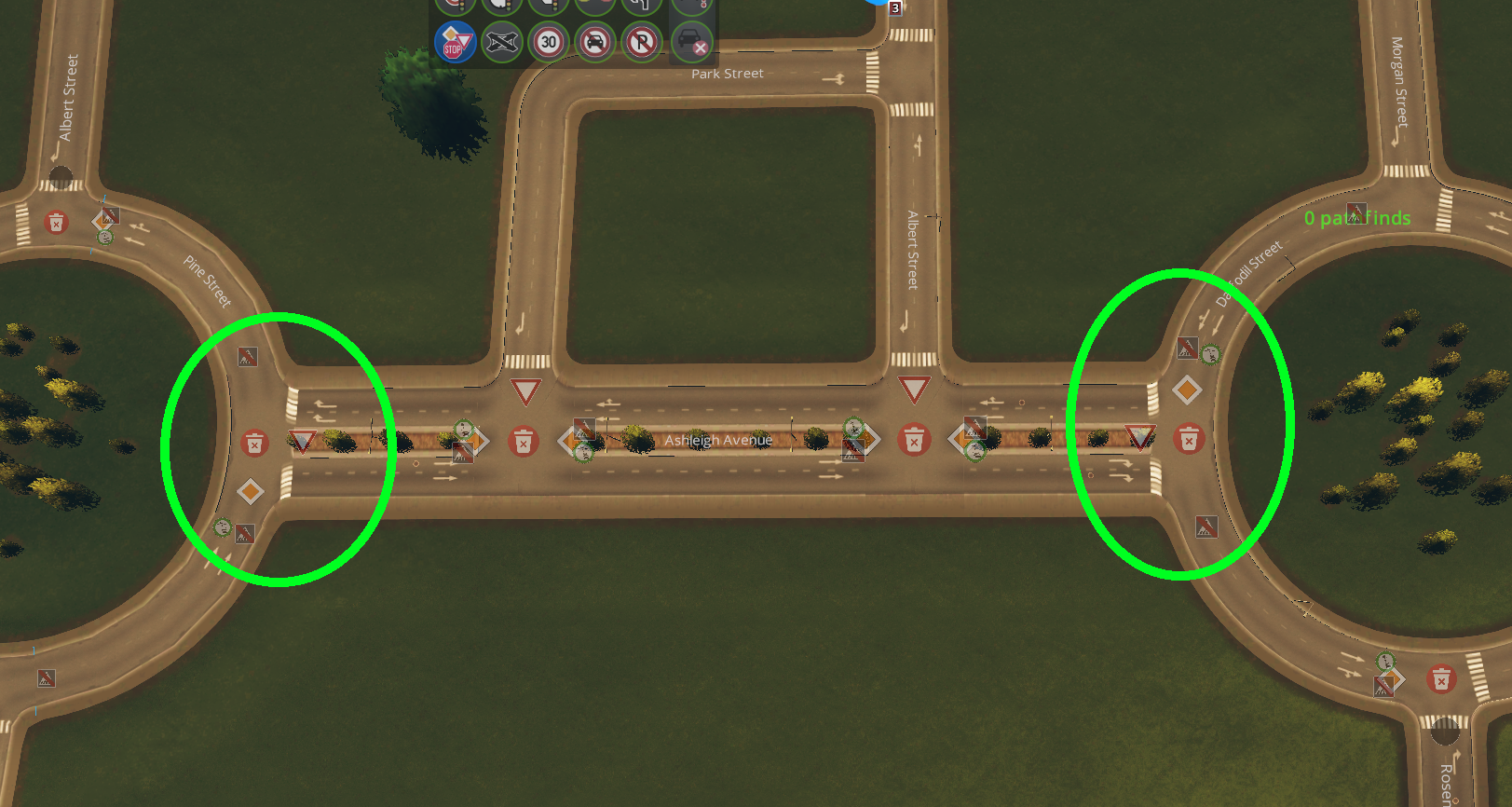
FAQ:
Q: High priority road feature is not working for me
A: High priority road feature looks at the road's width/lanes in order to decide which road is high priority and which road is alley. if all the roads are the same size, high priority road gets confused as to which road is the main road. Coming soon: When setting up high priority road along a route, The highlighted path is considered high priority.
Q: How did you create the continuous junction median in the screenshot?
A: the road with continues junction median in the first screenshot is
from this asset.
I am also working on a future mod to do this automatically on vanilla roads.
See Also
Toolbar Tools
Settings
Policies Settings - configure high priority road policies