Speed Limits (11.5.2 and earlier)
Overview
Use this tool to set custom speed limits for roads and tracks.
Usage
This tool can be applied to:
Roads
Tram tracks
Monorail tracks
Metro tracks
Train tracks
Activate
Choose Speed Limits on the Toolbar:

Button missing? Enable Speed Limits in Maintenance Settings in Settings.
You can set a keyboard shortcut to activate the tool in the Key Bindings in Settings.
Overlays
While the tool is active, detailed overlays show the current speeds of all roads and tracks on the map:
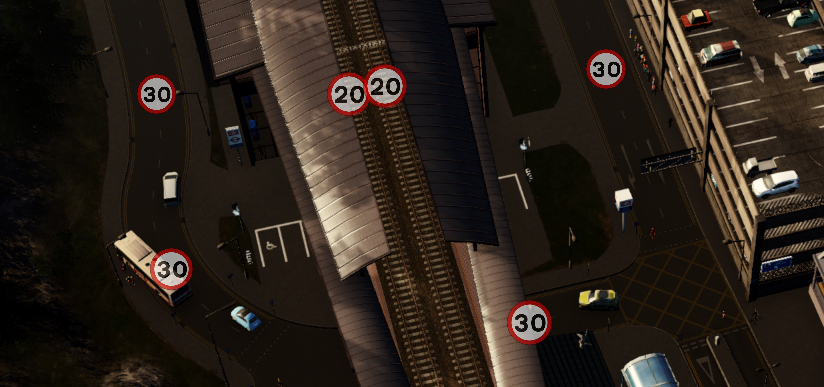
To see speeds for more distant roads and tracks, scroll the camera towards them. Depending on camera position, you might need to zoom in a little. You can set the Overlay Transparency in General Settings in Settings.
When the tool is deactivated, overlays will be removed. You can enable a persistent summary overlay, which is visible whenever the Toolbar is visible, in Overlays in Settings.
customize
When the tool is active, you'll see a palette containing available speed options:
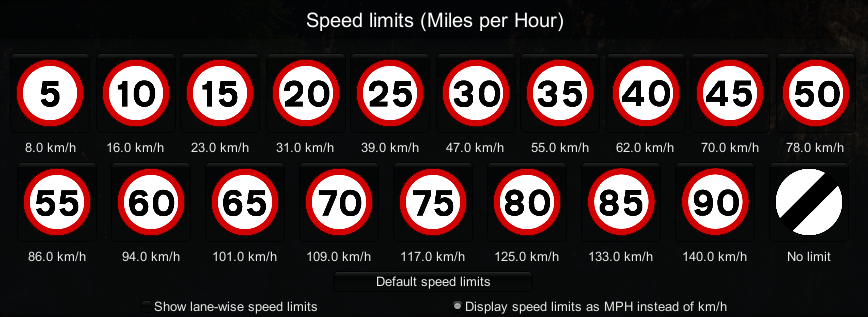
To change speeds, copy them from the palette and paste them on to icons on the map:
Copy: Click button on panel
Paste: Click icon on map
Shortcuts
The following shortcuts are applicable when the Speed Limits tool is active...
Camera / Overlays:
Mouse wheel - zoom in or out
If you zoom out too far, icons may disappear
PageDown - underground view
This also activates a simplified version of the Traffic Info View!
PageUp - overground view
Selection:
Ctrl (or Cmd on Macs) - toggle between direction and lane-wise mode
Esc - exit Speed Limits tool
Basic applicators:
Click a sign - change speed (to whatever you selected on speed palette)
Shift + Click a sign - change speed and apply that change along the route
Extras
The palette has some other options:
Default speed limits: Allows you to set default speed limits for roads and rails.
See old documentation for current implementation
Show lane-wise speed limits: When enabled, you can set the speed for each lane individually.
Display speed limits as MPH instead of km/h: When enabled, speeds will be shown in miles per hour
Refresh
Traffic will automatically adapt to changed speed limits, usually after a few seconds but could be longer on big cities or potato computers.
Why the delay? To simulate so many vehicles, the game uses a trick called "Leader Vehicles"; when there's a group of vehicles driving the same route, all the computationally expensive calculations of the leader are reused by the followers. So if the leader already drove on the segment(s) at the old speeds, the followers will do the same.
Deactivate
Press Esc or switch to any other tool when you're finished.
FAQ
Q: Some drivers ignore speed limits
A: The following vehicles can ignore speed limits:
Emergency vehicles when their sirens are active (responding to emergency)
Reckless Drivers; if Reckless driving enabled in Gameplay Settings
Evacuation Buses; if Evacuation buses may ignore traffic rules enabled in Policies Settings
Q: Pedestrian and cycle paths don't get speed icons
A: Use these mods to control their speeds:
Advanced Vehicle Options - set speed of the bicycle 'vehicles' (they appear in Citizen category)
Realistic Walking Speed - set speed of pedestrians (works well with RealTime mod)
See Also
General Settings - choose MPH speed icon style (British, German, USA)
Key Bindings - choose shortcut to activate tool
Advanced: